Two weeks ago I got rid of my laptop and bought an iPad Pro. My goal was to use it exclusively until I just couldn’t take it anymore. Here’s how it’s going. It’s time for a review for an iPad vs. laptop.
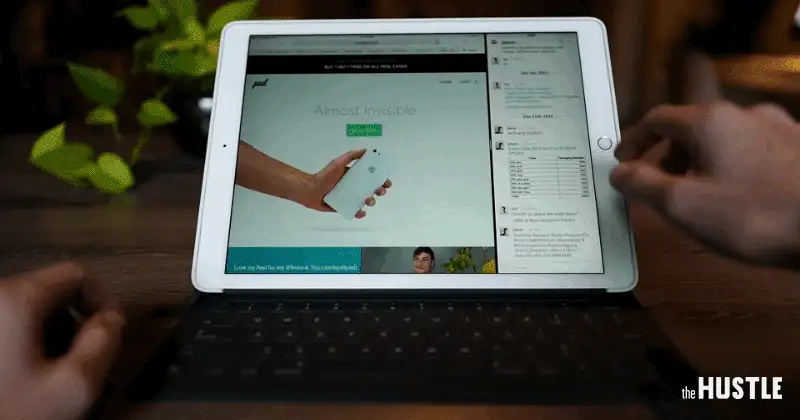
What I do
I’m head of product at Need/Want. Most of my day is spent using email, Slack, and some light production tools to communicate different ideas and concepts.
The iPad Pro is bigger and heavier than a MacBook Air. I’m using a white 128 gb iPad Pro with LTE, using the official Apple keyboard and Apple pencil. Total cost: $1,490.85. That’s around the same price as a moderately upgraded MacBook.
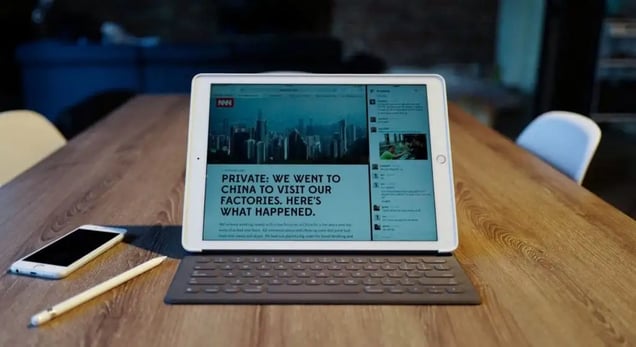
These are the workflows that have been working for me
Anything + Slack
I’m so glad this app was updated. Most of my day is spent in Slack. Being able to have it open in a secondary window was probably one of the biggest reasons I thought I’d be able to use an iPad Pro over my MacBook in the first place.
Email with Evernote in the sidebar
As soon as I get an email that I know I’ll need to reply to, I put it in Evernote. It may sound like an unnecessary step, but hear me out.
When the email chain is in Evernote, I can reference the original email in my reply, as opposed to going back and forth between multiple email windows. Plus, nearly all of my emails are backed up in Evernote, which makes searching for things very easy.
Evernote for taking meeting notes
Evernote will work on any iPad, but it’s much easier to use a full-size keyboard to transcribe notes. There’s also a sweet audio record feature that I run during meetings in case I need to reference something later on.
Pinterest + Procreate
I love using Pinterest in the ideation stage of product development. Being able to search for something then see a neverending list of high-quality pictures of different versions of that thing is HUGELY valuable. Being able to scroll through Pinterest on one side of my screen while sketching out ideas on the other helps me stay inspired and focused.
Safari + 1Password
1Password makes storing passwords, addresses, and credit card numbers a breeze. You can have 1Password open in a little window off the right and freely search / copy / paste between apps. I wish there was a way of doing deeper integration in iOS so apps like this could work even better, but this is a nice workaround for the time being.
Adobe Comp CC
For prototyping and ideation, this app is perfect. It lets you create great looking mockups at the same speed (or even quicker) than you would be able to on a laptop.
There are some advantages to using an iPad over a laptop
Focus
This is a big one. It’s easy to get distracted on a laptop because it’s easy to have 10+ windows open at a time. With the iPad Pro, suddenly that wasn’t so convenient, which forced to me to be laser-focused on my task. In a weird way, the limitations of the iPad Pro forced me to zone in on fewer tasks at a time.
Casual browsing and reading
Folding up the keyboard and relaxing on the sofa is really where the iPad comes into its own. It has a large, crisp screen that makes it easy to casually browse the internet. It’s also easier for reading, which has actually made me read more often.
The Pencil
The Apple pencil is vastly superior to a mouse or a trackpad when it comes to quickly sketching things out in Procreate and sharing them with my team. If I ever go back to a traditional laptop, I will definitely miss this.
Built in LTE
Knowing that I can pull out the iPad wherever I am and not have to worry about connecting to wifi is a serious time saver. I’m more likely to take the iPad Pro with me wherever I go.
…but there are definitely some limitations
There were a few occasions when I felt like my hands were tied while using the iPad Pro and I just wanted my MacBook back. It didn’t happen often, but when it did it was very frustrating.
Anything that involved a lot of copying and pasting
This has always been an issue on iOS. The actual copying and pasting using a keyboard isn’t so bad, but tapping the screen to select an area to copy is awkward and unreliable on iOS.
Being in any position where the 30-degree screen tilt is wrong
This happens. A lot. Unless I’m at a table or if I’m not using the keyboard (not often) this is an issue. Using the keyboard on your lap or while lying down is very annoying because there is only one available screen angle.
I do have a hacky workaround I like to call the JAM. To increase the angle, just jam different things behind the iPad and keyboard rest that’s supporting it. Usually the Apple pencil or an iPhone does the trick.
The keyboard case is not intuitive at all to fold out. It’s still a little puzzle every time.
Lots of apps haven’t been updated yet
There are a few apps that are screaming for an update. Like the YouTube app. Right now, there’s no way of doing the cool picture in picture thing unless you copy the link and paste it in a tool like this, which tricks it into playing in Safari. Then it works. But it takes a LOT of tapping around to make this happen.
Other apps need to update their assets and/or add multitasking support. As soon as more apps update, using an iPad Pro for everyday stuff will be much smoother.
Every so often, some seemingly simple task is impossible
Example: I’m writing this post in Medium’s (really solid) iPad app. But for some reason, there’s no way of copying big blocks of text without copying each paragraph one by one. This makes reformatting posts – like I’m trying to do right now – almost impossible. This simply wouldn’t be an issue on a laptop. ANNOYING.
Conclusion
So, is it possible to work exclusively on an iPad Pro? The answer is a resounding… kind of. Depending on what you want to use it for. It has about as many advantages as disadvantages. What works for me might not work for you but so far it IS working for me… mostly.
If you found this post interesting you can follow me on Twitter and Instagram. We also have a company blog and podcast.
